| FAQs Configure Email | DSL Help | Software Outlook Express Modify POP3 On the Toolbar, click Tools and select Accounts from the menu. 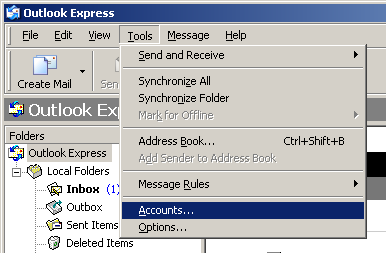 The Internet Accounts window appears. Select the Mail tab. Highlight the desired account and click Properties. If you have any extra accounts no longer in use, Remove them. Select the General tab. Mail Account = You can give the name of the mail account anything you'd like. User Information:
Name = Enter your name. 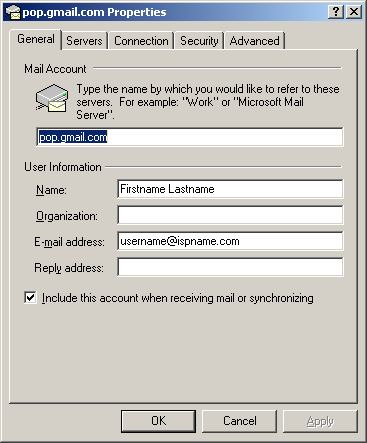 Server Information: My incoming mail server is a POP3 server = This should be set to POP3. Incoming mail (POP3) = pop.gmail.com Outgoing mail (SMTP) = smtp.gmail.com Incoming Mail Server:
Account name = Enter your full e-mail address. (username@ispname.com) Select Remember password. Important: Passwords are case-sensitive. Ensure your Caps Lock is disabled. Outgoing Mail Server: Towards the bottom, left corner there is a box: My server requires authentication. Check it. To the right, click the Settings button. 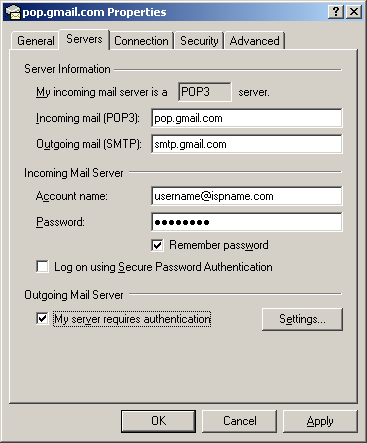 Select Log on using.
Account name = Enter your full e-mail address. (username@ispname.com) Important: Passwords are case-sensitive. Ensure your Caps Lock is disabled. Select Remember password Important: do NOT select Log on using 'Secure Password Authentication'. 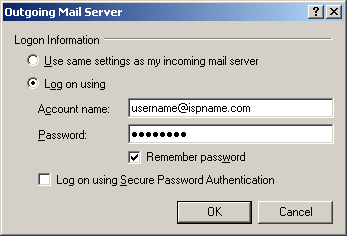 Select the Advanced tab. Outgoing mail (SMTP): make sure it is set to 465 and SSL is checked Incomming mail (POP3): make sure it is set to 995 and SSL is checked Server Timeouts: Set all the way to long (5 minutes) Click OK to finish the configuration. 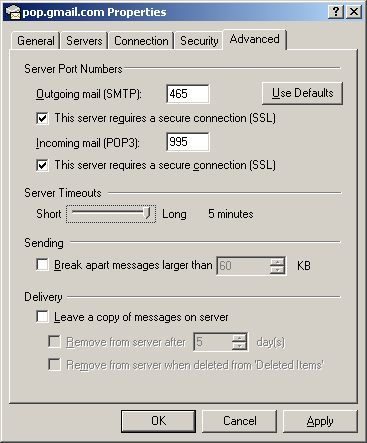 |
| For more information, please fill out the feedback form, or call us at (800) 789-9225 | |
| Copyright © 2009-2025 Merlin Corp. | Home | About Us | Services | Products | Support | Site Map | Contact Us | Web Email |